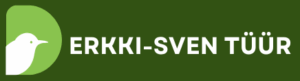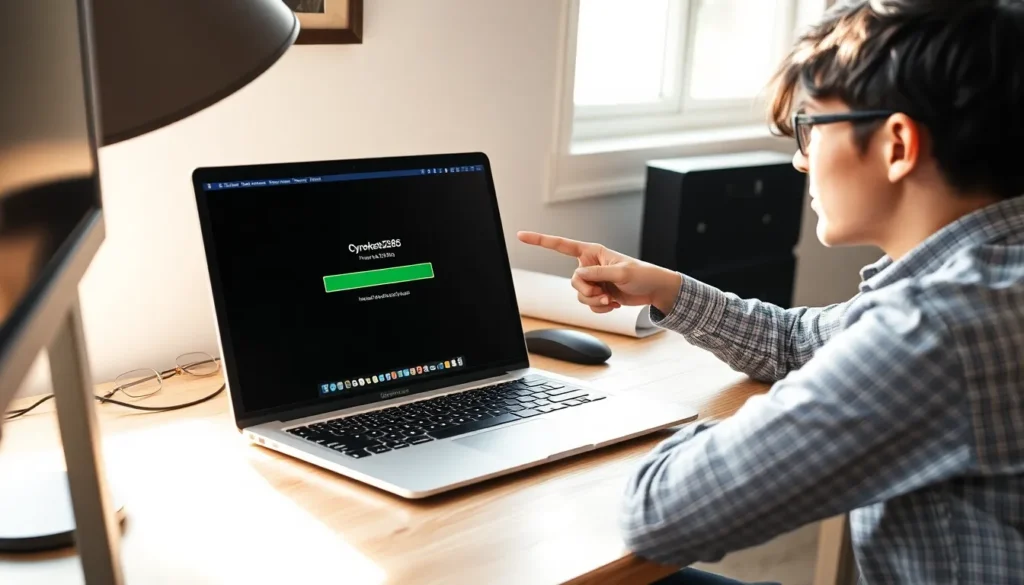Google Docs is like the Swiss Army knife of document creation—versatile and packed with features. But when it comes to adding shapes, many users feel like they’re trying to find a needle in a haystack. Fear not, aspiring Picasso! With just a few clicks, you can transform your bland text into a visual masterpiece that even your cat would admire.
Table of Contents
ToggleUnderstanding Shapes in Google Docs
Google Docs offers a variety of shapes that enhance visual presentation. Users can access shapes through the “Insert” menu. This menu allows for the swift addition of different types of shapes like rectangles, circles, and arrows.
Shapes can be utilized for various purposes. They often highlight important information within documents. Users might draw attention to specific sections of text or create infographics, enhancing overall document appeal. The ability to customize shapes adds another layer of functionality.
Editing shapes in Google Docs is straightforward. Users click on the shape to access formatting options. This includes changing color, size, and border style. With these tools, shapes can be tailored to suit individual preferences and document themes.
Collaboration is facilitated through shared documents. When multiple users work on a project, shapes can be added and modified simultaneously. This feature promotes teamwork, making it easier for contributors to visualize ideas collectively.
Understanding the purpose of various shapes enhances their effective use in documents. Shapes serve as organizing elements and can represent processes, relationships, or hierarchies. By strategically placing shapes, users can guide reader attention and convey information clearly.
Overall, utilizing shapes within Google Docs elevates the professionalism of documents and engages readers effectively. The process of adding and customizing shapes becomes an integral part of document design. Whether for personal projects or professional reports, engaging with shapes creates visually appealing content.
Accessing the Drawing Tool
Accessing the Drawing Tool in Google Docs is straightforward. Users can find the option within the menu, making it accessible for anyone looking to incorporate shapes into their documents.
Navigating the Menu Options
To insert shapes, start by clicking on “Insert” in the menu bar. Selecting “Drawing” from the dropdown presents further options. After choosing “New,” a drawing canvas opens, allowing users to add various shapes, lines, and text. Utilizing the toolbar, they can select specific shapes like circles or rectangles. Adjustments occur easily through resizing and repositioning elements directly on the canvas. Once satisfied, clicking “Save and Close” integrates the drawing into the document seamlessly.
Using Keyboard Shortcuts
Keyboard shortcuts enhance efficiency when navigating Google Docs. Activation begins with holding “Alt” while tapping “Shift” and “E.” This shortcut opens the drawing menu quickly, eliminating excessive clicks. Users can access shapes with just a few keystrokes, streamlining their workflow. Familiarizing themselves with additional shortcuts, such as “Ctrl” plus “Alt” plus “V,” allows for rapid shape insertion. Learning these shortcuts promotes a smoother experience, encouraging frequent use of the drawing tool without interruptions.
Inserting Shapes into Your Document
Adding shapes in Google Docs enhances visual content without difficulty. Shapes serve various purposes, including organizing information and drawing attention.
Selecting the Right Shape
Shapes in Google Docs come in multiple formats, catering to diverse needs. Users can choose among options like rectangles, circles, arrows, and more. The right shape often complements the information being presented. For instance, arrows can indicate flow, while circles may highlight key ideas. When selecting shapes, think about clarity and effectiveness in conveying messages. Previewing the selected shape helps ensure it fits well within the document structure.
Customizing Your Shapes
Customization options for shapes enhance their effectiveness and appeal. Users can alter fill colors, border styles, and opacity to align with document themes. Adjusting size and rotation allows for fine-tuning of the presentation. For example, making a shape larger emphasizes its importance, while changing color can draw the eye. Grouping multiple shapes creates defined sections, improving readability. Utilizing these customization features ultimately makes shapes better serve their purpose in the document.
Adding Text and Colors to Shapes
Adding text to shapes enhances their effectiveness in conveying information. By double-clicking on a shape, users can type directly inside it. Text formatting options, such as font style and size, are accessible from the toolbar, allowing for customization that aligns with the document’s overall design.
Colors play a vital role in shape customization. Selecting a shape lets users modify its fill color using the tool located in the toolbar. Google Docs offers a palette of colors, giving flexibility for users to choose shades that match their document’s theme. Furthermore, adjusting the border color and style helps accentuate shapes and make them stand out.
Using contrasting colors improves readability. Bright colors for shapes combined with dark text create clear visibility, engaging the reader’s attention. On the other hand, pastel colors lend a subtle touch to documents, maintaining a professional appearance.
Shapes can also be grouped for better organization. Grouping allows users to move multiple shapes as a unit, maintaining their relative positions. This feature streamlines document design, especially when integrating shapes with text or images.
Incorporating shadow effects can add depth to shapes, making them visually appealing. Users can choose from various effects in the formatting options. Each effect offers unique visual benefits that enhance the document’s professionalism and appeal.
By effectively utilizing text and colors in shapes, users can create more impactful and aesthetically pleasing documents. Mastering these tools transforms ordinary content into engaging visual experiences for readers.
Mastering the art of adding shapes in Google Docs can significantly enhance document quality. By utilizing the available tools and customization options users can create visually appealing and organized content. Shapes not only capture attention but also convey information more effectively.
Embracing the collaborative features of Google Docs allows teams to work together seamlessly while incorporating shapes. This boosts creativity and ensures that every document stands out. With practice users will find that integrating shapes becomes a natural part of their workflow.
Whether for personal projects or professional reports the ability to add and customize shapes can elevate the overall presentation. Engaging visuals lead to better communication and a more impactful reader experience.