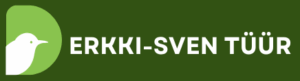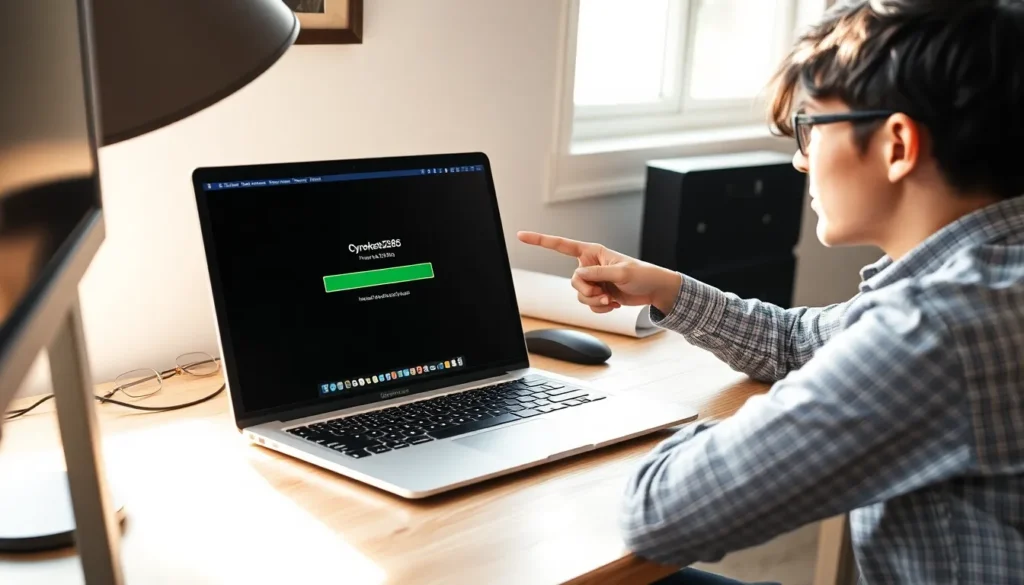Creating a flow chart in Google Docs might sound as thrilling as watching paint dry, but it doesn’t have to be! Whether you’re mapping out a complex project or just trying to organize your thoughts, flow charts can turn chaos into clarity. Imagine impressing your colleagues with a visual masterpiece that makes even the most tangled processes look simple.
Table of Contents
ToggleUnderstanding Flow Charts
Flow charts visualized processes, making complex information easier to comprehend. They serve as effective communication tools in various contexts.
Importance of Flow Charts
Flow charts clarify steps in a process, enhancing understanding for all participants. Visual representation simplifies intricate ideas, making it easier for teams to identify bottlenecks and redundancies. Team members gain a shared perspective through clear visuals, fostering collaboration and efficiency. They’re also instrumental in project management, allowing for quick updates and revisions. By illustrating workflows, flow charts support decision-making, ensuring that everyone is aligned and informed.
Common Uses of Flow Charts
Flow charts find application in diverse fields, including business, education, and engineering. In businesses, they outline processes like onboarding, customer service protocols, and project workflows. Educators use them to illustrate lesson plans and curriculum structures, catering to various learning styles. Engineers apply flow charts to map out complex systems, ensuring clarity in technical specifications. Healthcare professionals often employ flow charts for patient care processes, enhancing overall efficiency and communication. By utilizing flow charts, organizations can streamline operations and improve understanding across all levels.
Getting Started with Google Docs
Google Docs provides a user-friendly platform for creating flow charts. Users can navigate the application easily, setting the stage for clear and organized visual representations.
Accessing Google Docs
To begin, open a web browser and visit the Google Docs website. Signing in with a Google account grants access to the platform’s features. Users can also open Google Docs through the Google Drive app, where documents are stored and managed effectively. For those using devices, mobile apps make it convenient to access Google Docs on the go.
Familiarizing Yourself with the Interface
Once in Google Docs, the layout is simple and intuitive. The toolbar at the top contains essential tools like adding text, images, and formatting options. The sidebar presents a document outline, allowing users to navigate sections quickly. Familiarizing with these elements aids in efficient flow chart creation. A blank document opens by default, providing a clean slate for users to start their projects.
Creating a Flow Chart in Google Docs
Creating flow charts in Google Docs offers a straightforward process. Users can leverage several built-in tools for effective design.
Using Google Drawings
Google Drawings serves as an excellent platform for flow chart creation within Google Docs. Access Google Drawings through the “Insert” menu by selecting “Drawing” and then “New.” This opens a drawing canvas, perfect for adding flow chart components. Users can directly insert shapes, lines, and text boxes. Saving the drawing directly embeds it into the document. It enables easy adjustments later if needed, ensuring a seamless integration of visuals into the text.
Adding Shapes and Connectors
Shapes and connectors are vital for building a coherent flow chart. Select the “Shape” icon in Google Drawings to choose necessary shapes like rectangles or diamonds. These different shapes represent specific steps or decisions. To connect shapes, use the “Line” tool for straight or curved connectors. Customizing the connectors to include arrows improves clarity on the flow direction, guiding viewers through the process intuitively.
Customizing Your Flow Chart
Customization enhances the overall appearance of flow charts. Use the “Fill color” option to add distinct colors to shapes, aiding in differentiation among steps. Font size and style adjustments provide emphasis on key areas. Additionally, resizing shapes ensures adequate space for text while maintaining a balanced layout. Users can also explore features like drop shadows or borders for a polished, professional look.
Collaborating and Sharing Your Flow Chart
Collaborating and sharing flow charts in Google Docs enhances teamwork and productivity. User-friendly sharing features allow quick access for team members.
Sharing Options in Google Docs
Users can share flow charts easily by clicking the “Share” button in the top right corner. Options include sending an email invitation or generating a shareable link. Permissions allow setting access levels, ensuring collaborators can view or edit the flow chart. It is possible to share with individuals or groups, facilitating streamlined communication. Keeping flow charts updated is simple since changes are saved automatically in Google Docs.
Collaborating in Real-Time
Real-time collaboration is one of Google Docs’ standout features. Multiple users can work on a flow chart at the same time, seeing each other’s edits instantly. Comments can be added for feedback, guiding discussions directly on the flow chart. Collaborators can engage in conversations through the chat feature, making it convenient to address questions or suggestions. This interactive experience fosters teamwork, driving projects forward efficiently.
Tips for Effective Flow Charts
Creating effective flow charts enhances clarity and understanding. Implementing a few best practices and avoiding common mistakes ensures visuals effectively convey information.
Best Practices for Clear Flow Charts
Utilize simple and concise language. Each shape should represent a distinct step or decision. Choose colors that enhance readability; contrasting colors help the viewer differentiate between components. Arrange elements logically, moving from left to right or top to bottom for improved flow. Labels should be brief, using standardized terms whenever possible. Consistent sizes for shapes and consistent line thickness foster a clean look. Analyze your audience; tailor complexity based on their familiarity with the topic.
Common Mistakes to Avoid
Omitting key steps can lead to confusion. Avoid cluttering the chart with too many details; simplicity is crucial. Mislabeling shapes creates misinterpretations, so ensure terminology is accurate. Using inconsistent color schemes may confuse viewers; maintain uniformity throughout. Overlooking potential feedback from collaborators stifles new ideas. Failing to test the flow chart for clarity with a fresh perspective can result in overlooked flaws. Lastly, not updating the flow chart as processes evolve can render it ineffective.
Creating flow charts in Google Docs can significantly enhance clarity and organization in any project. With the right tools and techniques, anyone can transform complex processes into easily digestible visuals. The collaborative features of Google Docs further empower teams to work together efficiently, ensuring everyone stays on the same page.
By following best practices and avoiding common pitfalls, users can create effective flow charts that serve as powerful communication tools. Whether for business, education, or other fields, mastering flow chart creation can lead to improved understanding and streamlined operations. Embracing this skill not only boosts productivity but also elevates presentations and discussions.