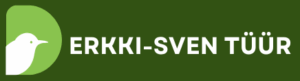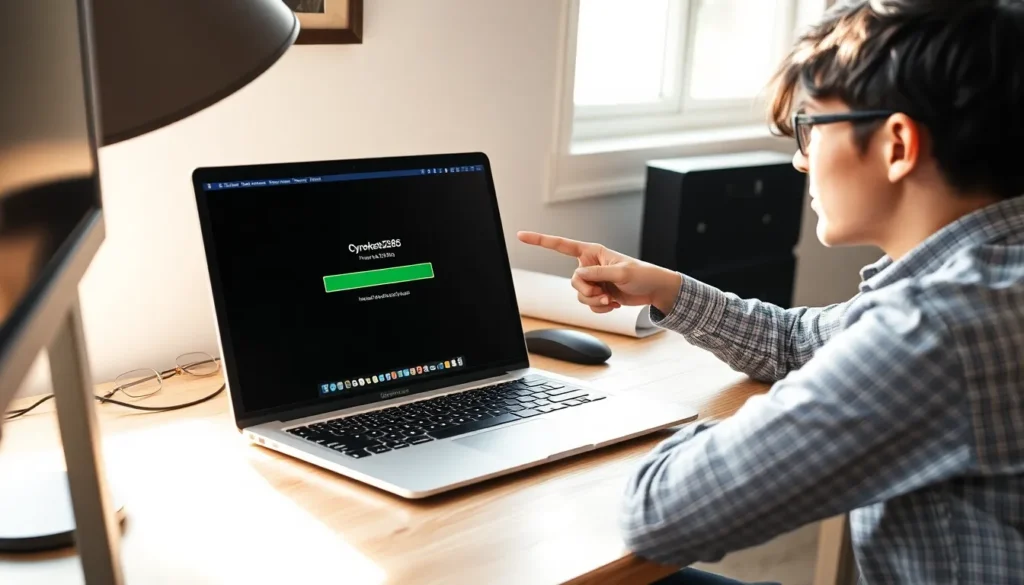Ever found yourself wrestling with a stubborn image in Google Docs? You’re not alone! Many users have faced the challenge of trying to reposition that perfect picture, only to have it stubbornly cling to its original spot like a kid refusing to leave a playground. But fear not! With a few simple tricks, moving images around becomes as easy as pie—delicious, pixel-perfect pie.
Table of Contents
ToggleUnderstanding Google Docs Functionality
Google Docs allows users to create and edit documents online while collaborating in real-time. Familiarity with its functionality enhances overall user experience, especially when handling images.
Overview of Google Docs
Google Docs functions as a cloud-based word processing tool that enables document creation, storage, and sharing. Users access documents anywhere with an internet connection. Integration with other Google services streamlines workflows, making collaboration with team members efficient. The platform provides templates and formatting options, simplifying the design process for various documents. Users find ease in sharing documents through links or email invitations.
Importance of Image Placement
Proper image placement significantly impacts document presentation and readability. A well-placed image can draw attention to key elements, improving engagement for readers. Misalignment or awkward placements can distract from text content, leading to a poor user experience. Utilizing images enhances visual storytelling and reinforces messages effectively. Optimizing image size and flow contributes to a polished document appearance, making it more professional. Prioritizing thoughtful placement ensures clarity and enhances the impact of the overall content.
Steps to Move a Picture in Google Docs
Moving a picture in Google Docs involves a few straightforward steps. Mastering these techniques enhances document aesthetics and ensures images are positioned correctly.
Selecting the Picture
Selecting the picture serves as the first step in the moving process. Click directly on the image, which activates a blue selection border. Once highlighted, the user can see small squares at the corners. These squares facilitate resizing, while the entire image can be repositioned. Users should ensure the picture is fully selected before attempting to move it. This step sets the stage for the subsequent actions needed to reposition the image.
Using the Drag-and-Drop Method
Using the drag-and-drop method offers a quick and intuitive way to move images. Begin by clicking and holding the selected image. While holding, simply drag the image to the desired location within the document. The placement adjusts in real-time as the user moves the mouse. Releasing the mouse button finalizes the new position of the picture. This method is effective for quick adjustments and allows for instant visual feedback.
Utilizing the Toolbar Options
Utilizing the toolbar options provides additional ways to control image placement. Access the Format options by selecting the image. Users will find an array of alignment and wrapping options in the toolbar. Choosing an alignment option specifies how the image interacts with surrounding text. Adjustments can also be made by selecting the “Image Options” for more precise positioning. This approach grants users more control over how images integrate with overall document layout.
Tips for Effective Image Placement
Proper image placement enhances document aesthetics and readability. Utilizing effective strategies for alignment and resizing makes moving pictures in Google Docs smoother.
Aligning Your Pictures
Alignment significantly impacts the flow and presentation of a document. Users can adjust images using the toolbar options to align left, center, or right. Selecting the image activates the alignment features, allowing for a seamless integration with text. Ensuring images are properly aligned with paragraphs improves visual consistency. Experimenting with various alignment options can help discover what best suits document layout. Using the grid lines that appear while moving images also aids in achieving perfect alignment.
Resizing Images Before Moving
Resizing images prior to moving them helps maintain proportionality and keeps the document looking polished. Users can click and drag the blue corner handles to adjust the size intuitively. Smaller images may be easier to integrate within text, while larger images can serve as focal points. Assessing the intended layout first will guide appropriate resizing decisions. Maintaining clarity is crucial; blurry images detract from professionalism. Previewing the document layout while resizing ensures that images complement the text efficiently.
Common Issues and Solutions
Moving images in Google Docs can present challenges. Users often encounter issues with images not moving as intended or becoming misaligned with text.
Troubleshooting Image Movement Problems
Addressing image movement problems starts with checking the image wrap settings. When wrap text isn’t enabled, the image may resist repositioning. Clear selection borders are crucial; if an image doesn’t show these borders, a user can click on the image to activate them. Flipping back to a previously adjusted alignment might also help reset sticky images. In cases where images remain unresponsive, refreshing the page sometimes resolves temporary glitches.
Tips for Improving Image Handling
Improving image handling begins with experimenting with drag-and-drop features. Using the toolbar for settings like “Image Options” allows finer adjustments. Users can select “Move with text” or “Fix position” to better control how images align with text flow. Additionally, resizing images before moving them ensures they fit well within the document layout. Utilizing guides and gridlines can provide visual assistance for precise placement, making it easier to maintain a clean, professional look.
Mastering the art of moving pictures in Google Docs can significantly enhance the quality of any document. With the right techniques users can easily position images to complement text and improve overall aesthetics. By utilizing the drag-and-drop method and toolbar options users gain precise control over image placement.
Addressing common challenges like misalignment or unresponsive images can further streamline the process. With practice and experimentation users can create visually appealing documents that effectively engage their audience. Ultimately a well-placed image not only elevates the document’s professionalism but also reinforces the intended message.