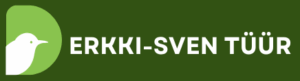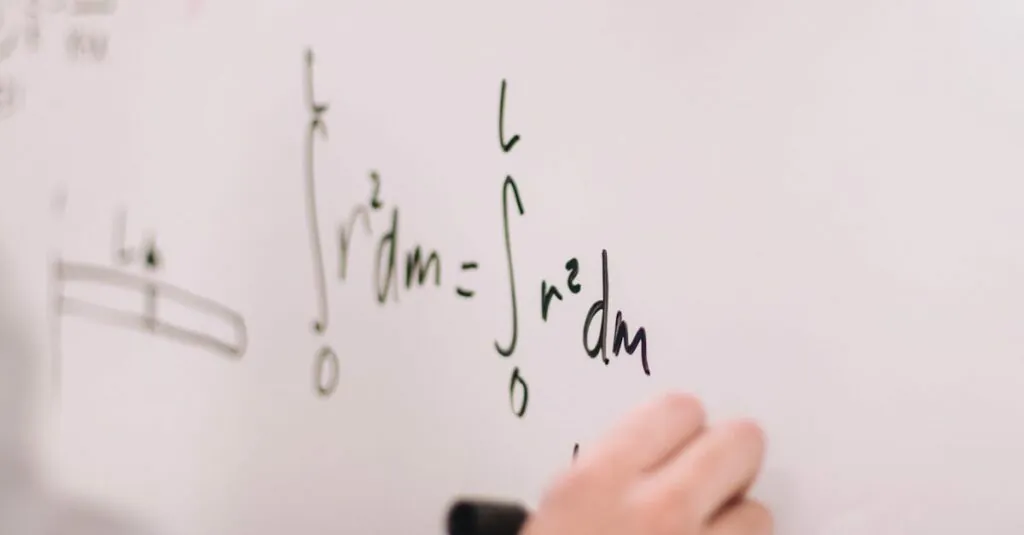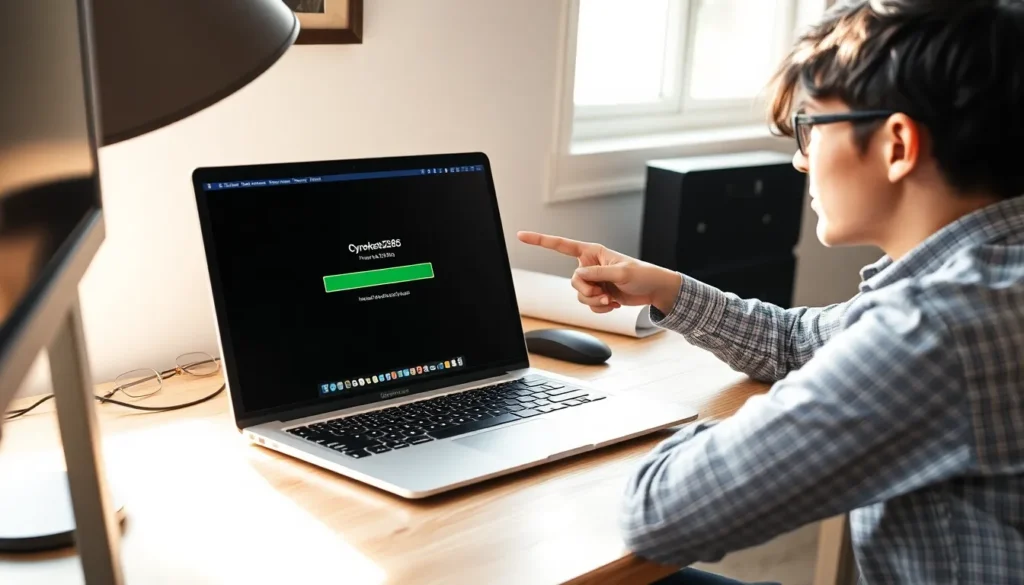Mathematics can be a daunting subject, but writing equations doesn’t have to be. Whether you’re a student trying to impress your teacher or a professional needing to wow your colleagues, Google Docs offers a surprisingly user-friendly way to tackle those tricky formulas. Forget about scribbling on paper or wrestling with complicated software. With just a few clicks, you can transform your thoughts into elegant equations that even Pythagoras would envy.
Table of Contents
ToggleUnderstanding Google Docs Equation Editor
Google Docs offers an intuitive equation editor designed to simplify the writing of mathematical equations. Users can create professional-looking formulas quickly and efficiently.
Overview of Features
The equation editor includes various symbols, including fractions, exponents, and mathematical operators. Users can easily insert special characters and customize their equations using the toolbar. Additionally, it supports LaTeX-style commands, appealing to users familiar with coding formats. The editor’s user-friendly interface allows for quick adjustments and precision positioning of elements. This feature-rich environment enhances the overall experience for writing complex equations.
Accessing the Equation Editor
To access the equation editor in Google Docs, navigate to the “Insert” menu. From there, select “Equation” to open the equation toolbar. A dedicated workspace appears, allowing users to begin typing their equations with ease. Typing specific commands or selecting symbols from the toolbar makes inserting mathematical expressions straightforward. For convenience, keyboard shortcuts can also expedite the process, saving users time while creating their documents.
Writing Basic Mathematical Equations
Creating basic mathematical equations in Google Docs involves utilizing its intuitive features. Users can easily access these tools to write clear mathematical formulas.
Using Keyboard Shortcuts
Keyboard shortcuts enhance the equation writing process in Google Docs. For quick insertion of a blank equation, pressing Alt + Shift + X opens the equation editor. Users can speed up their workflow by remembering common shortcuts like Ctrl + Shift + = for fractions. Familiarity with these shortcuts increases efficiency, allowing smoother and faster equation entry.
Inserting Symbols and Operators
Inserting symbols and operators is straightforward in the equation editor. A dedicated toolbar appears when the equation editor opens, featuring essential symbols such as addition, subtraction, multiplication, and division. Users can select from a variety of mathematical symbols with just a click or type specific commands for quick access. For instance, typing “sqrt” generates the square root symbol automatically. This feature simplifies the process of creating professional-looking equations without needing external tools or resources.
Advanced Equation Formatting
Advanced formatting options in Google Docs enhance the way users create mathematical equations. With the right tools, it’s possible to present complex formulas clearly.
Fraction and Exponent Functionality
Fraction functionality allows users to create clear representations of divisions. The equation editor supports various fraction types, enabling easy structuring. Users can insert fractions by selecting the appropriate icon or typing a command. Exponent functionality, on the other hand, provides a quick way to denote powers. By using the caret symbol (^) followed by an exponent value, expressions like x^2 appear neatly formatted. This feature significantly simplifies writing equations, helping convey mathematical ideas without confusion.
Aligning and Positioning Equations
Aligning and positioning equations within text or a document helps improve readability. Users can click and drag equations to specific locations, ensuring they integrate seamlessly with surrounding content. Centering equations offers a clean, professional appearance, making them stand out. The equation editor also enables resizing and adjusting the alignment, giving users greater control over placement. By maintaining consistent spacing, the overall layout remains visually appealing. Utilizing these formatting options ensures equations enhance the document’s clarity, promoting better understanding of complex concepts.
Tips for Effective Equation Writing
Writing equations in Google Docs requires attention to detail and awareness of common pitfalls. Avoiding mistakes can save time and enhance clarity in documents.
Common Mistakes to Avoid
Overlooking the proper use of symbols often leads to confusion. One frequent error involves incorrect positioning of fractions and exponents. Misplacing these elements can result in mathematical inaccuracies. Another issue arises when users forget to use keyboard shortcuts, which simplify the equation writing process significantly. Typing commands directly instead of using the toolbar can lead to inconsistencies. Additionally, ignoring the sizing and alignment of equations may hinder readability. Striving for consistency in font size and style ensures equations seamlessly integrate into the text.
Enhancing Readability
Improving the readability of equations relies on thoughtful formatting choices. Centering equations provides visual clarity and emphasizes their importance. Maintaining uniform spacing around mathematical elements helps prevent cluttered appearances. Utilizing the built-in alignment tools allows users to adjust equations easily for better flow within the document. Consider choosing larger font sizes for complex formulas to enhance visibility. Color coding different parts of an equation can also aid understanding. When users apply these methods, they foster an environment conducive to learning and comprehension.
Mastering the art of writing mathematical equations in Google Docs can significantly enhance the clarity and professionalism of any document. By utilizing the intuitive equation editor and its array of features users can effortlessly create complex formulas that are both visually appealing and easy to understand.
With the help of keyboard shortcuts and formatting options users can streamline their workflow while ensuring precision in their equations. This accessible tool empowers students and professionals to present mathematical concepts clearly fostering better comprehension and communication. Embracing these techniques makes writing equations a straightforward task that contributes to effective documentation.